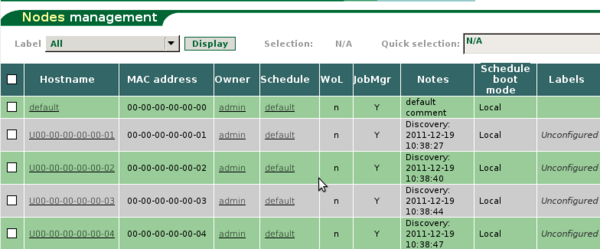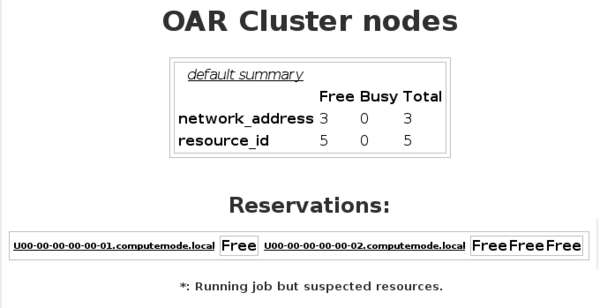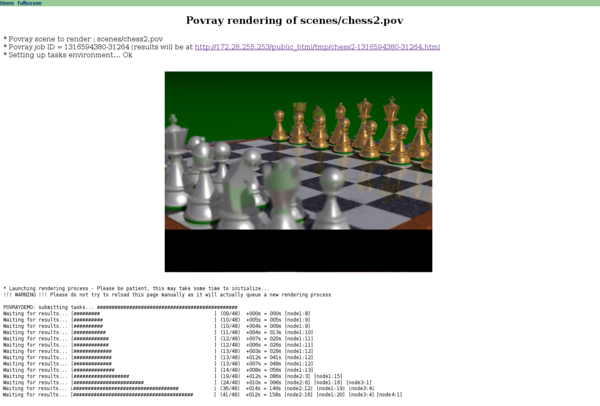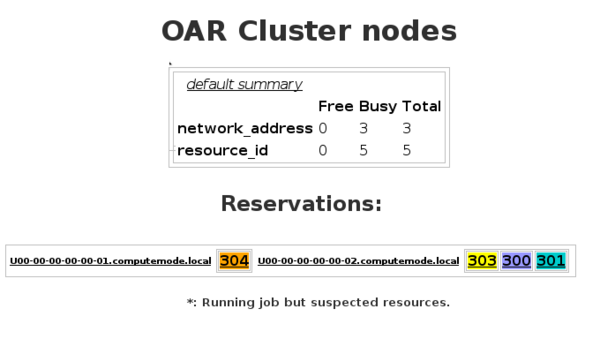HowTo test cmserver
From ComputeMode
(Difference between revisions)
| Line 1: | Line 1: | ||
[[Category:User doc]] |
[[Category:User doc]] |
||
[[Category:Status Draft]] |
[[Category:Status Draft]] |
||
| − | [[Category:Version 1.0.1]] |
+ | [[Category:Version 1.0.2]] |
| Line 44: | Line 44: | ||
* Actions to perform: |
* Actions to perform: |
||
| + | Create nodes to boot in compute mode (see http://computemode.imag.fr/mediawiki/index.php/ComputeMode_server_appliances for more details) |
||
| + | Launch several nodes in Compute Mode. During the first boot in computemode a node will be created in the OAR database. |
||
Execute a POV ray demo from the main menu (the link should look likes to http://yourcmserver/wrapper.php?key=raytracing) |
Execute a POV ray demo from the main menu (the link should look likes to http://yourcmserver/wrapper.php?key=raytracing) |
||
| − | Launch several nodes in Compute Mode |
+ | |
| − | |||
* Checks to perform: |
* Checks to perform: |
||
Check that the demo is running correctly and the image appears |
Check that the demo is running correctly and the image appears |
||
Revision as of 13:58, 1 February 2012
Node autodetection, boot of the CM image and OAR node's creation
For node atodetection:
- Actions to perform:
Be sure that the CMserver is running and available Be sure that nodes are configured to boot from LAN Launch several nodes at same time
- Checks to perform:
Check that into the CMwebadmin interface, nodes are recorded with the "unconfigured" tag Check that after IPXE discovery the operating system on the disk is booting Check the /var/log/apache2/error.log file to detect some web errors Check the /var/log/error.log file to detect some DHCP/IPXE/TFTP errors
For the CM boot image and OAR node creation:
- Actions to perform:
Log-in into the CMwebadmin interface and configure node scheduler by editing node settings. You can choose the "Always CM" scheduler. By default, this scheduler is using the Debian Squeeze operating system. Launch several nodes at same time
- Checks to be perform:
Check that the CM image is correctly booting
Check that nodes are also creating into the OAR database (you can use Monika to check that CPU/CORE feature is available)
OAR access and POV ray demos
To check OAR access you can use the POV ray demos from the main menu of the CMWebadmin interface:
- Actions to perform:
Create nodes to boot in compute mode (see http://computemode.imag.fr/mediawiki/index.php/ComputeMode_server_appliances for more details) Launch several nodes in Compute Mode. During the first boot in computemode a node will be created in the OAR database. Execute a POV ray demo from the main menu (the link should look likes to http://yourcmserver/wrapper.php?key=raytracing)
- Checks to perform:
Check that the demo is running correctly and the image appears Check that several nodes are used to compute the image
Check OAR nodes status with Monika
LDAP account access
- Actions to perform:
Fill informations in the /var/www/cm/config.php file about LDAP server connection: $GLOBALS['LDAPSERVER'] refers to the IP address of the LDAP server. Change if you want some variables: $GLOBALS['LDAPPORT'] refers to the port to establish a connection with the server, $GLOBALS['IDENT_LDAPPASSWORD'] refers to the password in the computemode database that identify LDAP users... Just log-in in the cmwebadmin interface with LDAP credential
- Checks to perform:
When you are logged-in with LDAP credentials, a local account should be created in the cmwebadmin database. You can see it with the administrator account in the 'accounts' menu